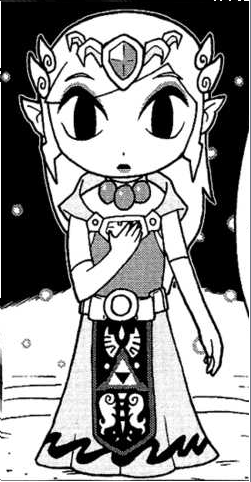Doing it in Paint eh? You're a brave artist than I! :xd: Even if you're not familiar with photoshop, I would highly recommend you get to know it at least a little. Especially if you color manga, since Photoshop allows you to color underneath the lines right off the bat.
BUT, I realize that's not what you're working with so I'll do my best. Since Zelda has a lot of detail going on with her design, it'll require a steady hand to stay within all the lines with the coloring. I recommend working zoomed in, so that it's easier to be precise, but remember if you stay zoomed in while working, be sure to zoom out to normal size every now and then to make sure the lines look even and everything.
I guess as far as coloring goes in MS Paint, it's pretty straightforward... just jump on in and put down your flat colors while staying inside the lines. However, for the parts that are white, like her gloves, her hair accessories, the whites of her eyes, or the designs on her dress, I would suggest going over them again in white as if you were coloring them. Scans can sometimes leave minuscule discolorations on white area, and going over them again helps them look brighter and crisp. For shine marks, like those on her necklace and crown jewel, lay the color down first, and put the white on top it.
The background and ground have some messy lines that you may need to touch up a bit before coloring. You can completely get rid of those balls of light behind Zelda by going over them in black or white (depending on where it is in the picture), redo them yourself in color by just clicking with the round brush in their original spots; no outline needed. I would suggest cleaning up those lines on the ground by taking a thin black brush and making the look less spotty. Now, shading! It isn't too hard, just pick a color slightly darker than what you're shading; not too dark, but dark enough to be noticed, and apply that color where shading would naturally occur-- clothing folds, overlapping skin/hair and stuff like that. I took your picture and colored in blue where some of these shades might fall. (obviously you'd be shading with your darkened base colors, though, not blue) But, don't feel like you need to cover all of these spots; cel-shading, especially in Windwaker, is usually quite simplistic.
View attachment 6409
Wellll, I think that's what I have to offer as far as paint goes. Good luck coloring!