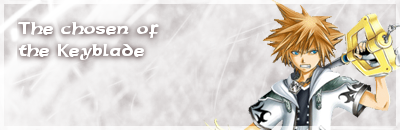Kybyrian
シ
Alright, guys. All of you, surely, know about LozzyKate's recent signature tutorial. It was very successful, so I thought I'd try to get our other users more interested in graphics that use Photoshop! Hers was made in GIMP and the directions for GIMP, so this one will include both programs, since I'm lucky enough to have Photoshop CS5.
Before we begin... I cannot stress this enough. Photoshop is superior to GIMP in many ways. GIMP lacks many features and options that Photoshop does. Before you begin, I suggest that you get Photoshop. If, which I believe many of you will have a problem with, you cannot pay for Photoshop, then there is a trial available which I'm sure you can find by googling or going to the adobe website and searching. If you are a dedicated GIMP user, then, however much I may disagree with your ways, will not attempt to force you to use Photoshop. The Photoshop version turns out much better...
As for GIMP, you can find that in a simple Google search as well.
If you have any questions, feel free to ask. I'm here to help you get involved in the creation of graphics, so ask me whatever you wish.
Click on the image for the corresponding program to view its tutorial.
NOTE: When resizing your render, hold the SHIFT button. This will preserve the quality of the image when scaling so it doesn't look bad.
[size=+5]GNU Image Manipulation Program (GIMP)[/size]

NOTE: When scaling in GIMP, don't use the scale tool. Go instead to Scale > Scale Layer. This is to be used when scaling your render. It may take some trial and error but you will eventually get your render the right size with a good quality. I used the scale tool and mine got all blurry, as you can see by Photoshop to GIMP comparison.
NOTE: If for some reason when moving your layers below or above other layers in the layers dock that dragging and dropping doesn't work, then use the small green arrows that should say "move up in the layers stack" or "move down in the layers stack".
NOTE: Here is a youtube video to help you guys with the clipping mask part. Hopefully it will help some of you having trouble with this particular part of the tutorial.
http://www.youtube.com/watch?v=mfhSbyijtlc
Enjoy and happy days.
Before we begin... I cannot stress this enough. Photoshop is superior to GIMP in many ways. GIMP lacks many features and options that Photoshop does. Before you begin, I suggest that you get Photoshop. If, which I believe many of you will have a problem with, you cannot pay for Photoshop, then there is a trial available which I'm sure you can find by googling or going to the adobe website and searching. If you are a dedicated GIMP user, then, however much I may disagree with your ways, will not attempt to force you to use Photoshop. The Photoshop version turns out much better...
As for GIMP, you can find that in a simple Google search as well.
If you have any questions, feel free to ask. I'm here to help you get involved in the creation of graphics, so ask me whatever you wish.
Click on the image for the corresponding program to view its tutorial.
[size=+5]PHOTOSHOP[/size]


NOTE: When resizing your render, hold the SHIFT button. This will preserve the quality of the image when scaling so it doesn't look bad.
[size=+5]GNU Image Manipulation Program (GIMP)[/size]

NOTE: When scaling in GIMP, don't use the scale tool. Go instead to Scale > Scale Layer. This is to be used when scaling your render. It may take some trial and error but you will eventually get your render the right size with a good quality. I used the scale tool and mine got all blurry, as you can see by Photoshop to GIMP comparison.
NOTE: If for some reason when moving your layers below or above other layers in the layers dock that dragging and dropping doesn't work, then use the small green arrows that should say "move up in the layers stack" or "move down in the layers stack".
NOTE: Here is a youtube video to help you guys with the clipping mask part. Hopefully it will help some of you having trouble with this particular part of the tutorial.
http://www.youtube.com/watch?v=mfhSbyijtlc
Enjoy and happy days.
Last edited:













 The line below Generations isn't how I had it in the tutorial, though. I selected the lasso tool and made a loose circle around it so the selection on the top and bottom of it was far off but it cut off the left and right sides with the selection. Then Layer > Layer Mask > Reveal Selection. It should fade the line out a bit on the left and right sides. You have to make sure that the line is on a separate layer from everything else, which it should be by default, and that layer is selected when you do the layer mask.
The line below Generations isn't how I had it in the tutorial, though. I selected the lasso tool and made a loose circle around it so the selection on the top and bottom of it was far off but it cut off the left and right sides with the selection. Then Layer > Layer Mask > Reveal Selection. It should fade the line out a bit on the left and right sides. You have to make sure that the line is on a separate layer from everything else, which it should be by default, and that layer is selected when you do the layer mask.