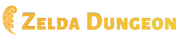Help:Getting Started: Difference between revisions
m (Protected "Help:Getting Started" ([edit=sysop] (indefinite) [move=sysop] (indefinite))) |
m (for now, i'm gonna link this here since we apparently have no standards lol) |
||
| (4 intermediate revisions by 2 users not shown) | |||
| Line 3: | Line 3: | ||
==Editing Pages== | ==Editing Pages== | ||
Once you've found one of our many pages to edit, look above the content area (the pink shaded area in the center of the page). You'll see a few buttons here; one of them says "Edit". This will pull up an editing screen which will allow you to change the page to whatever standard you see fit (as long as they comply with Zelda Dungeon Wiki's [[Help: | Once you've found one of our many pages to edit, look above the content area (the pink shaded area in the center of the page). You'll see a few buttons here; one of them says "Edit". This will pull up an editing screen which will allow you to change the page to whatever standard you see fit (as long as they comply with Zelda Dungeon Wiki's [[Help:Style|Quality Standards]]). | ||
When you've finished editing, don't save! Rather, click the button below the editing window that says "Show preview". This will allow you to see a preview of what the page will look like, and help you to notice errors and correct them before saving. Use this option to correct spelling errors, change linking errors, and any other problems you find with your editing. When you've finished looking it over, look above the "Show preview" button, and you'll find a blank box with "Summary:" next to it. Use this area to type a quick summary of the edits you've made, as this will make it easier for other users to see what you've changed. | When you've finished editing, don't save! Rather, click the button below the editing window that says "Show preview". This will allow you to see a preview of what the page will look like, and help you to notice errors and correct them before saving. Use this option to correct spelling errors, change linking errors, and any other problems you find with your editing. When you've finished looking it over, look above the "Show preview" button, and you'll find a blank box with "Summary:" next to it. Use this area to type a quick summary of the edits you've made, as this will make it easier for other users to see what you've changed. | ||
| Line 11: | Line 11: | ||
In a nutshell: | In a nutshell: | ||
#Click the "Edit" button and make edits to the text, or add new text to the page. | |||
#Click the "Show Preview" button to make sure the page works and there aren't any mistakes. | |||
#Type up an Summary in the box above the "Show Preview" button. | |||
#Save the page! | |||
==Creating a Page== | |||
If you happen to find a subject or topic that doesn't have a page, you're more welcome to create one for it. To do so, follow these basic steps: | |||
#First of all, think: Does the topic you want to create a page for actually relate to the wiki? We only want content that relates to the Legend of Zelda series. For example, a page about "Ganondorf" would be acceptable, while a page about "Xbox" would not, as it does not relate to Zelda in any way. | |||
#If you find the topic to be acceptable, check the wiki to make sure the page doesn't already exist. This includes alternate spellings (i.e. Ganondorf and Gannondorf), alternate capitalization (i.e. Lon Lon Ranch and lon lon ranch), or alternate possible names (i.e. Ganondorf and Ganon). Use the search feature (above the content area) to search for these pages if they do happen to exist. | |||
#If you are sure that the topic doesn't already have an article, search for it on the wiki. If if truly doesn't exist, you'll see an option to edit this page (in a red link). Clicking this will allow you to create a page for the topic you desire. Once you've finished adding info to the page and it falls within Zelda Dungeon Wiki's Quality Standards, click the "Save page" button below the content area to create it. | |||
In a nutshell: | |||
#Decide if your topic deserves its own page. | |||
#Find out if the topic already has a page. | |||
#Create the page using the search function's "create this page" link. | |||
Latest revision as of 09:04, May 5, 2020
This guide covers the basics of editing the wiki, and will help you get started editing right away.
Editing Pages
Once you've found one of our many pages to edit, look above the content area (the pink shaded area in the center of the page). You'll see a few buttons here; one of them says "Edit". This will pull up an editing screen which will allow you to change the page to whatever standard you see fit (as long as they comply with Zelda Dungeon Wiki's Quality Standards).
When you've finished editing, don't save! Rather, click the button below the editing window that says "Show preview". This will allow you to see a preview of what the page will look like, and help you to notice errors and correct them before saving. Use this option to correct spelling errors, change linking errors, and any other problems you find with your editing. When you've finished looking it over, look above the "Show preview" button, and you'll find a blank box with "Summary:" next to it. Use this area to type a quick summary of the edits you've made, as this will make it easier for other users to see what you've changed.
After you've completed your edits and have written a summary, click the button "Save page" to save the page and complete your first edit on the wiki.
In a nutshell:
- Click the "Edit" button and make edits to the text, or add new text to the page.
- Click the "Show Preview" button to make sure the page works and there aren't any mistakes.
- Type up an Summary in the box above the "Show Preview" button.
- Save the page!
Creating a Page
If you happen to find a subject or topic that doesn't have a page, you're more welcome to create one for it. To do so, follow these basic steps:
- First of all, think: Does the topic you want to create a page for actually relate to the wiki? We only want content that relates to the Legend of Zelda series. For example, a page about "Ganondorf" would be acceptable, while a page about "Xbox" would not, as it does not relate to Zelda in any way.
- If you find the topic to be acceptable, check the wiki to make sure the page doesn't already exist. This includes alternate spellings (i.e. Ganondorf and Gannondorf), alternate capitalization (i.e. Lon Lon Ranch and lon lon ranch), or alternate possible names (i.e. Ganondorf and Ganon). Use the search feature (above the content area) to search for these pages if they do happen to exist.
- If you are sure that the topic doesn't already have an article, search for it on the wiki. If if truly doesn't exist, you'll see an option to edit this page (in a red link). Clicking this will allow you to create a page for the topic you desire. Once you've finished adding info to the page and it falls within Zelda Dungeon Wiki's Quality Standards, click the "Save page" button below the content area to create it.
In a nutshell:
- Decide if your topic deserves its own page.
- Find out if the topic already has a page.
- Create the page using the search function's "create this page" link.