So you just built yourself a sweet rig, with a CPU, GPU, RAM, and all the RGB you could hope for, got all your drivers installed, and you're noticing that what your games are running at, and what other people benchmarked that part at don't match.
Or maybe you've had your rig for a bit, and are noticing a few slowdowns, you want to squeeze some more performance out of it, but aren't quite to the point where a component upgrade is warranted.
What's a PC gamer to do?
Well, luckily, overclocking is your answer.
Finally you can get your old rig back up to snuff without upgrading, or if it's new, you can squeeze out more performance than what was advertised right out of the gate!
Note, that this post is intended to be additional to the pinned post of how to build a PC.
Without further ado, let's squeeze some more performance out of your hardware!
WHAT IS OVERCLOCKING?
In essence overclocking is increasing the CPU, RAM, and GPU frequency and voltage.

Desktop processor performance is measured by two main metrics, design efficiency (instructions per cycle, or IPC), and clock speed (frequency).
Design efficiency is how many instructions the processor will complete with each cycle.
Clock speed, or in other words, how fast the CPU is, is the rate the CPU completes its instructions. This is usually measured in megahertz (MHz) and gigahertz (GHz).
When you overclock a CPU, you're essentially increasing its clock speed and voltage so it can run much faster than what the manufacturer's say it can, and make it run more efficiently.
Sounds great right? It is, buuuttt....
WHAT ARE THE RISKS OF OVERCLOCKING?
Overclocking carries risks, which is why AMD, Nvidia, and Intel don't usually offer RMA or warranties for parts that have been overclocked. So that's already an inherent risk. In their view, you're running your processor out of skew, which lowers consistency and stability and shortens its lifespan.
However, you can safely overclock, without frying your CPU or GPU.
The other risk of overclocking is increased heat. Since you're running more voltage through the component, and increasing its frequency, it will run hotter.
If you allow your CPU or GPU run too hot, it will actually cause them to throttle, which means they lower their frequency to keep from overheating, which sorta ruins the whole reason why we overclock, and damages your CPU over time if it runs consistently too hot.

This is what we seek to avoid!
While overclocking these days is safe and relatively painless, it is inherently riskier than not overclocking at all, so heed that warning.
With that out of the way, let's get to overclocking!
WHAT DO I NEED TO OVERCLOCK?
Well, dear reader, you're going to need a few things. Don't worry, though, if you followed the "How to Build a PC" thread in this sub forum, you likely got parts that allow, and even encourage overclocking if you were shopping smart.
If not, well, you're going to need some upgrades, son!
You will need:
A CPU and motherboard that are designed for overclocking. Usually you can tell a motherboard allows overclocking if it has beefy VRM's and large heatsinks over them.

This is the motherboard I use. Usually, you'll see overclocking motherboards advertised as such.
For a CPU, you want an unlocked processor. Currently, on the Intel side, anything marked with a K allows for overclocking, and on AMD's side, anything marked with Ryzen is able to be overclocked, and of course, AMD and Intel's top of the line enthusiast grade CPU's, like AMD's Threadripper, and Intel's Core i9 9980XE are unlocked as well.
I should note, that you don't need those top of the line enthusiast grade CPU's to overclock, but you do need one that allows for overclocking.
Finally, you'll need a quality CPU cooler, either a pretty efficient and nice aftermarket heatsink, or liquid cooling of some type, of which AIO's are a popular choice.
And finally, make sure your thermal compound is applied properly. The method preferred is either a pea sized dot in the middle of the processor, or a line down the center of the CPU, about the size of a grain of rice.

Hilarious meme, but don't install thermal paste this way.
Now, we're ready to get into the basics.
OVERCLOCKING BASICS:
Generally, when we're overclocking, we're mainly adjusting four things.
You might be overwhelmed. You might say, "Daddy Cthulhu, this is confusing, please, hold me, because this scares me!"
Don't worry about those, dear reader, as they all are interconnected, thus you only need to focus on adjusting the four aforementioned settings.
The core speed value displayed in the BIOS is almost always a paltry 100 MHz. Don't be fooled. Changing that value is the path to the Dark Side. That number is just part of a formula that provides different rates to a wide variety of subsystems such as storage, PCIe lanes, and memory, which have unique speed requirements.
You'll notice that you can adjust a system's base clock up for better performance, this isn't the best place to start.
Besides making some parts unstable by making that adjustment, you'll only be able to squeeze out a few more MHz. This is especially true with Intel, as they locked down BCLK support in their recent CPU's.
The best place to start is by bumping up the CPU Ratio or Multiplier.
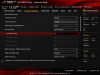
This is Asus's BIOS layout, but all motherboard manufacturers contain a similar layout.
The ratio itself is a number usually between 30-50x on a modern processor applied to the base clock to determine the processor speed. Therefore, a 100 MHz base clock multiplied by 40 will give you 4000 MHz, or 4.0 GHz. This number is only used by the CPU, so it doesn't effect the other parts of the system that depend on stock, or near stock base speed to operate efficiently.
The maximum potential of an unlocked CPU is discovered gradually by by increasing the ratio from the default clock.
Now, I have to stop here and add in a caveat, what speed you can get your processor to depends entirely upon the Silicon Lottery. Some chips, even if they're the same product, in the same product line, will just overclock better than others. That's just the nature of the beast.

When your buddy gets a 4.5 GHz stable overclock, but you can only push 4.1 GHz.
The general technique to do this is to bump up the CPU's clock speed a bit each time, run a stress test, and keep ramping it up until the test crashes, then run back to the BIOS to bring it down and try again.
Now again, all processors are different, even if they're the same product, but doing this will give you a basic maximum overclock that's stable.
Now, since you bumped up your clock speed in the BIOS, it's an idea to ramp up the CPU's voltage for stability.
Usually, most processors fall in the range of 1.3-1.4V. While Intel and AMD say that specific processor product lines can go up to a theoretical limit, best to stick in this ballpark.
After that, it's an idea to make sure your RAM is running at its advertised frequency. Most DDR4 RAM these days run at a base stock clock speed, and if you bought a memory kit that's advertised to run at 3000 MHz, then you need to make sure it's running like it should.
You want to enable the XMP profile. Now, all motherboards label this differently. MSI calls it XMP, Gigabyte calls it A.XMP, and Asus, for whatever reason, calls it D.O.C.P, which I assume stands for Dammit! Over Clock Please.

Your CPU and GPU after XMP profiles are enabled.
Once this is enabled, for the most part, the RAM will be running at its advertised speed.
EXCEPT for AMD's Ryzen. Ryzen is a little persnickity about RAM, so sometimes you'll have to go to DRAM frequency and manually punch in 3000 MHz. I had to.
Finally, since you increased your RAM frequency, it's an idea to increase its voltage. Here, I'm going to say just set it to 1.35V, as 99% of RAM modules out there will run perfectly safe with that voltage. AMD says that you can technically run it clear up to 1.5V, I just stick to 1.35V, since it's safe, it works, and to my experience, there's been no memory errors.
Finally, after overclocking, hit F10 to save your changes and reboot the computer. Once it boots up, run stress tests like AIDA, Cinebench, and other stress tests to ensure the overclock is stable.
If you find it runs these tests safely, leave the computer running for 24 hours to ensure there's no crashes.
And that's it! Your CPU is overclocked, RAM is running at its correct speeds, and you're good to go!
I might have to do a part 2 on overclocking GPU's, and if you'd like to have that guide, let me know in the comments! Cheers guys!
Or maybe you've had your rig for a bit, and are noticing a few slowdowns, you want to squeeze some more performance out of it, but aren't quite to the point where a component upgrade is warranted.
What's a PC gamer to do?
Well, luckily, overclocking is your answer.
Finally you can get your old rig back up to snuff without upgrading, or if it's new, you can squeeze out more performance than what was advertised right out of the gate!
Note, that this post is intended to be additional to the pinned post of how to build a PC.
Without further ado, let's squeeze some more performance out of your hardware!
WHAT IS OVERCLOCKING?
In essence overclocking is increasing the CPU, RAM, and GPU frequency and voltage.

Desktop processor performance is measured by two main metrics, design efficiency (instructions per cycle, or IPC), and clock speed (frequency).
Design efficiency is how many instructions the processor will complete with each cycle.
Clock speed, or in other words, how fast the CPU is, is the rate the CPU completes its instructions. This is usually measured in megahertz (MHz) and gigahertz (GHz).
When you overclock a CPU, you're essentially increasing its clock speed and voltage so it can run much faster than what the manufacturer's say it can, and make it run more efficiently.
Sounds great right? It is, buuuttt....
WHAT ARE THE RISKS OF OVERCLOCKING?
Overclocking carries risks, which is why AMD, Nvidia, and Intel don't usually offer RMA or warranties for parts that have been overclocked. So that's already an inherent risk. In their view, you're running your processor out of skew, which lowers consistency and stability and shortens its lifespan.
However, you can safely overclock, without frying your CPU or GPU.
The other risk of overclocking is increased heat. Since you're running more voltage through the component, and increasing its frequency, it will run hotter.
If you allow your CPU or GPU run too hot, it will actually cause them to throttle, which means they lower their frequency to keep from overheating, which sorta ruins the whole reason why we overclock, and damages your CPU over time if it runs consistently too hot.
This is what we seek to avoid!
While overclocking these days is safe and relatively painless, it is inherently riskier than not overclocking at all, so heed that warning.
With that out of the way, let's get to overclocking!
WHAT DO I NEED TO OVERCLOCK?
Well, dear reader, you're going to need a few things. Don't worry, though, if you followed the "How to Build a PC" thread in this sub forum, you likely got parts that allow, and even encourage overclocking if you were shopping smart.
If not, well, you're going to need some upgrades, son!
You will need:
A CPU and motherboard that are designed for overclocking. Usually you can tell a motherboard allows overclocking if it has beefy VRM's and large heatsinks over them.

This is the motherboard I use. Usually, you'll see overclocking motherboards advertised as such.
For a CPU, you want an unlocked processor. Currently, on the Intel side, anything marked with a K allows for overclocking, and on AMD's side, anything marked with Ryzen is able to be overclocked, and of course, AMD and Intel's top of the line enthusiast grade CPU's, like AMD's Threadripper, and Intel's Core i9 9980XE are unlocked as well.
I should note, that you don't need those top of the line enthusiast grade CPU's to overclock, but you do need one that allows for overclocking.
Finally, you'll need a quality CPU cooler, either a pretty efficient and nice aftermarket heatsink, or liquid cooling of some type, of which AIO's are a popular choice.
And finally, make sure your thermal compound is applied properly. The method preferred is either a pea sized dot in the middle of the processor, or a line down the center of the CPU, about the size of a grain of rice.

Hilarious meme, but don't install thermal paste this way.
Now, we're ready to get into the basics.
OVERCLOCKING BASICS:
Generally, when we're overclocking, we're mainly adjusting four things.
- CPU frequency/clock speed.
- CPU Voltage.
- RAM frequency/clock speed.
- RAM voltage.
You might be overwhelmed. You might say, "Daddy Cthulhu, this is confusing, please, hold me, because this scares me!"
Don't worry about those, dear reader, as they all are interconnected, thus you only need to focus on adjusting the four aforementioned settings.
The core speed value displayed in the BIOS is almost always a paltry 100 MHz. Don't be fooled. Changing that value is the path to the Dark Side. That number is just part of a formula that provides different rates to a wide variety of subsystems such as storage, PCIe lanes, and memory, which have unique speed requirements.
You'll notice that you can adjust a system's base clock up for better performance, this isn't the best place to start.
Besides making some parts unstable by making that adjustment, you'll only be able to squeeze out a few more MHz. This is especially true with Intel, as they locked down BCLK support in their recent CPU's.
The best place to start is by bumping up the CPU Ratio or Multiplier.
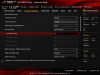
This is Asus's BIOS layout, but all motherboard manufacturers contain a similar layout.
The ratio itself is a number usually between 30-50x on a modern processor applied to the base clock to determine the processor speed. Therefore, a 100 MHz base clock multiplied by 40 will give you 4000 MHz, or 4.0 GHz. This number is only used by the CPU, so it doesn't effect the other parts of the system that depend on stock, or near stock base speed to operate efficiently.
The maximum potential of an unlocked CPU is discovered gradually by by increasing the ratio from the default clock.
Now, I have to stop here and add in a caveat, what speed you can get your processor to depends entirely upon the Silicon Lottery. Some chips, even if they're the same product, in the same product line, will just overclock better than others. That's just the nature of the beast.

When your buddy gets a 4.5 GHz stable overclock, but you can only push 4.1 GHz.
The general technique to do this is to bump up the CPU's clock speed a bit each time, run a stress test, and keep ramping it up until the test crashes, then run back to the BIOS to bring it down and try again.
Now again, all processors are different, even if they're the same product, but doing this will give you a basic maximum overclock that's stable.
Now, since you bumped up your clock speed in the BIOS, it's an idea to ramp up the CPU's voltage for stability.
Usually, most processors fall in the range of 1.3-1.4V. While Intel and AMD say that specific processor product lines can go up to a theoretical limit, best to stick in this ballpark.
After that, it's an idea to make sure your RAM is running at its advertised frequency. Most DDR4 RAM these days run at a base stock clock speed, and if you bought a memory kit that's advertised to run at 3000 MHz, then you need to make sure it's running like it should.
You want to enable the XMP profile. Now, all motherboards label this differently. MSI calls it XMP, Gigabyte calls it A.XMP, and Asus, for whatever reason, calls it D.O.C.P, which I assume stands for Dammit! Over Clock Please.

Your CPU and GPU after XMP profiles are enabled.
Once this is enabled, for the most part, the RAM will be running at its advertised speed.
EXCEPT for AMD's Ryzen. Ryzen is a little persnickity about RAM, so sometimes you'll have to go to DRAM frequency and manually punch in 3000 MHz. I had to.
Finally, since you increased your RAM frequency, it's an idea to increase its voltage. Here, I'm going to say just set it to 1.35V, as 99% of RAM modules out there will run perfectly safe with that voltage. AMD says that you can technically run it clear up to 1.5V, I just stick to 1.35V, since it's safe, it works, and to my experience, there's been no memory errors.
Finally, after overclocking, hit F10 to save your changes and reboot the computer. Once it boots up, run stress tests like AIDA, Cinebench, and other stress tests to ensure the overclock is stable.
If you find it runs these tests safely, leave the computer running for 24 hours to ensure there's no crashes.
And that's it! Your CPU is overclocked, RAM is running at its correct speeds, and you're good to go!
I might have to do a part 2 on overclocking GPU's, and if you'd like to have that guide, let me know in the comments! Cheers guys!
Last edited:





