So you got your CPU overclocked, and it's killing it in games, productivity, and synthetic benchmarks, keeps itself cool, and your RAM is busy working like a champ, being fast and snappy, while also giving you that sick RGBling you've been craving.
But, hold on a second, your GPU isn't performing up to what you expected! Sure it's performing decently, but you've seen much better performance results with other people with that same card. What gives?

Everyone's quick to point the finger, I see!
Well that's because other people likely overclocked their graphics card too, so it can crunch numbers and blast rays much faster, and with far more sexy RGB bling to boot.

My, what a big heatsink you have!
So what's a PC gamer to do? Is it as complicated as overclocking a CPU? Are there any pieces of software to help me out? I'm scared, Cthulhu, please, hold me.
Well, dear reader, I shall guide you in the ways of overclocking a GPU. And surprisingly, it's far easier than you might think.
CLEAN BEFORE YOU OVERCLOCK:
I know this sounds like I'm a parent always telling you to eat your veggies, but it's about time you crack that PC open and clean it. You can't have any dust bunnies in there making babies, so get in there with a can of compressed air, and blow her clean.
Feel free to interpret that however you wish.
Anyhow, in all seriousness, there is a functional reason for doing this. Just like with overclocking a CPU, we want to keep thermals in check, because overclocking a GPU carries the same increased heat output as with a CPU, thus, we want to keep the GPU relatively cool, and cleaning your PC, and getting rid of anything unnecessary that could block airflow to the graphics card will help keep the GPU nice and cool.
It is normal for a GPU to run relatively hotter than CPU's, but everything within reason! Under full load, we want to see an overclocked GPU running a little warm, but at a safe temperature. Nvidia and AMD both consider 85-90 degrees Celsius as perfectly safe operating temperatures, but if you can keep your GPU cooler, all the better.
While you have the case open, it's an idea to check and make sure your power supply has enough headroom to allow for the overclock.
If you read the official "How Do I Build a PC Thread" in this section of the forum, you likely have heard that you want to get a beefier power supply than what a power supply calculator tells you. Hence why I always kinda go overkill on the PSU. If I happen to add in another video card for two way SLI or Crossfire, I have the room to do so, or if I'm planning to do some wicked overclocking, I have the room to do so.
Luckily, modern PC components are more powerful, and more power efficient. It's still a good idea to check and be sure all the same.
After you clean your PC, it's an idea to update your graphics card's drivers to make sure all the bug fixes and stability enhancements are good to go.
INSTALLING THE SOFTWARE THAT YOU'LL NEED:
Luckily for you, the prospective overclocker, there's no need to jump into the motherboard's BIOS to get more of that juicy performance!

Your GPU's potential!
All you need to do is download MSI Afterburner or EVGA's Precision to do the overclocking itself. Afterwards you need to install Unigine Heaven, which is a free GPU benchmarking test, and 3DMark, which costs $30, and is a thorough punishment of your GPU.

3DMark, after it notices yo GPU.
I'd also recommend some raw gaming as well to test the overclock.
BENCHMARK FOR A REFERENCE POINT:
Now that you got all your software installed for overclocking your GPU, the first thing we're going to do is to not overclock.
Wait... what?
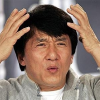
Wait, you told me we were gonna overclock,
now you say we're not going to?
Well, hold the phone, Jackie Chan, we want to get a baseline for how your video card performs before we decide to juice it up and give it more gains.
Since you have Unigine's Heaven, and a few games installed on your PC, it's an idea to run Heaven, then do some good ol' gaming to gather results of how your video card improves.
This serves two purposes:
Record the results either with screenshots or good old writing.
ACTUALLY OVERCLOCKING THE GRAPHICS CARD:
AMD and Nvidia's aggressive optimizations with their recent respective architectures and onward resulted in an auto-overclock, that they call turbo boost, which temporarily boosts the card's performance when the card needs the juice. Great tech AMD and Nvidia! The problem is, though, these turbo boost functions have eaten into the headroom that tweakers would use to overclock the GPU in the first place.
What this did was place a hard cap on voltages, clock speeds, and other specifications key to performance enthusiasts, so the potential for a quick 'n' dirty overclocks like we could do in previous generations are more limited now than what it used to be.
What this means from a practical standpoint is that you can expect around a 10-15% boost in performance from an overclock. That may not sound like much, but for GPU's, that makes a pretty good noticeable difference.

Your friend after your GPU gains!
The good news is that all these safeguards make overclocking your graphics card painless and safe. Again, due to the Silicon Lottery, your mileage is always going to vary, and fortunately, you're unlikely to brick your video card by doing this. Nevertheless, like I said in the previous guide, overclocking always carries inherent risks, so keep that in mind.
With your video card freshly cleaned and ready for overclocking, you can typically max out the voltage and power limits on most graphics cards. That might mean 25% more power on some cards, and on others that means 5-10% more power.
Nvidia cards, specifically, tend to do best if you max out the voltage, which I've found to typically be around 100-120 in MSI Afterburner. Always keep an eye on the temperatures and clockspeeds when testing.
While you're doing this, best to modify the GPU's fan speeds as well. By default, most graphics cards are tuned to run reasonably quiet, and that can lead to uncomfortable temperatures when overclocking. Depending on your card, you may be okay with maxing out the fan speeds, or if you have a blower style card, try 40-50% fan speed.
(Please note that AMD's Vega 64 reference design will be quite loud, even at 50% fan speed.)
My personal pro tip? I actually set the static fan speed to a level I find tolerable before I actually overclock the graphics card. Typically, I sit around 75-80% fan speed, then I give the card some juice. This keeps the GPU nice and frosty at stock and overclocked.

By the power of Afterburner! I HAVE THE POWER!!!
OVERCLOCKING GPU MEMORY:
Funny thing with GPU's and why overclocking them is a bit of a different beast compared to CPU's, is that unlike CPU's, most GPU's are starved for memory bandwidth. This has been somewhat addressed by Nvidia with their RTX series, but the method I'm about to describe still works great for the RTX lineup.
Let's start by overclocking the graphics card's memory.

GPU asking for more memory bandwidth. Circa 2019.
Run a looping benchmark in the background - Unigine's Heaven in windowed mode is perfect for this - and boost memory speeds gradually by using Afterburner's DDR controls until small artifacts like stray pixels or other glitches start to appear. Go up in 25 MHz increments as memory tends to fail gracefully and you'll get plenty of warning signs before a crash or a lockup happens.
Oh, and don't forget to hit "Apply" after each change.
After finding your peak memory speed, adjust the memory clock down slightly (usually around 25-50 MHz) until no anomalies happen. Afterwards, reboot the computer and let the benchmark run 5-10 minutes using these settings. Because of the variable nature of clocks on newer architectures, it can take a while before an anomaly happens, or during a mixed workload.
If no anomalies pop up, record the setting and ease back from the edge slightly (again, around 25-50 MHz from the previous setting). This provides a margin for stability.
Now, a caveat. Keep in mind that your stable point may actually go down further after the core overclock that we're going to do next.
If you want to be persnickity and thorough (and you must be fun at parties), it's an idea to benchmark the card at this point again and record the settings. I, in fact, highly recommend that you do this. It will make things easier for you in the long run, trust me.
OVERCLOCKING THE GPU'S CORE SPEED:
Now we're gonna make some gains! We're now gonna overclock the GPU's cores.

Oh yeah, baby!
Now, hopefully you were following along and recording the benchmark settings from before, because we're gonna use the stock memory settings. So be sure to write that **** down, because we will reapply them later.
Using stock memory settings, gradually increase the core clock in 5-10 MHz increments, with a looping benchmark in the background to mark your progress. It's almost like a gains profile for your GPU. While doing this, keep an eye out for stuttering, screen flashes, or other weirdnesses that are harshing your overclocking vibes.
I would, in fact, be more diligent about this, because core instability is far less forgiving than memory instability. Take it slow, take it easy. There's a piece of advice my grandfather told me that he picked up during his time in the Marines, "Slow is smooth, smooth is fast."
If you happen to experience a crash, your maximum safe overclock will be with a lower setting. Again, your mileage may vary due to that pesky Silicon Lottery.
Don't worry if your system locks up, a driver error occurs, or some other monster rears its ugly head. Just keep pressing on until you find the card's maximum stable core frequency. After you find that, test with a 10 minute benchmark cycle and record this value. Just like with the memory, dial it back slightly and leave around a 10-25 MHz margin of safety.
This is where EVGA's alternative to Afterburner, Precision, is a huge advantage, as it can automatically find that sweet spot for you, though it errs on the side of caution. Not a bad idea, truth be told.
I still find I get better results by manually overclocking, but EVGA's Precision takes 20 minutes to run, and takes out a lot of the guesswork. If you're after maximum gains, stick to MSI's Afterburner. If you're after convenience, use EVGA's Precision.
At this point, it's an idea to run yet another benchmark and record those results for the sake of thoroughness.
PUTTING IT ALL TOGETHER:
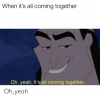
When something is all coming together.
Now that you have the maximum values for the memory and core speeds, we can combine them and see how far we get. If you see instability with the core speed and memory speed at their overclocked value, that's due to the card being power limited by AMD and Nvidia. If you find there isn't enough power to go around, you'll have to balance memory and core settings to get the best mix of stability and performance.
This is why I suggested you record two sets of values, the maximum possible overclock, and the stable overclock. That really comes in handy when tweaking settings to get it just right.
Now this depends entirely on your GPU and its design. Some are limited by memory bandwidth. Some just want more clockspeed. If you saw more gains in the core speed than the memory overclock, prioritize the core overclock by backing off the memory overclock a bit, and vice versa.
Spontaneous reboots or hard locks usually means that both overclocks need to be dialed back. I'd also suggest trying different power limits, as tweaking these can stabilize an iffy overclock.
Once its relatively stable, run some more benchmarks. At this point, I usually just do some raw gaming with the resolution and graphics settings maxed out for a torture test.
WHAT TO EXPECT FROM YOUR OVERCLOCK:
As I said before, you can expect around a 10-15% performance increase out of your graphics card from overclocking it.
While I said that that this isn't much of a performance increase on paper, the actual real world differences can be dramatic, with games seeing anywhere from a 15-20% increase in performance at 4K resolution!
Overclocking your graphics card is a great way to increase performance without upgrading, especially if the card itself is a little long in the tooth.
In some cases, even older cards will perform better than new cards. Currently, at the time of writing this, Nvidia's GTX 1080 Ti is around 5-10% slower than their new RTX 2080. However, when the 1080 Ti is overclocked, it actually is faster and more powerful than the new kid on the block! Of course an RTX 2080 can be overclocked as well, but this is just one example of how dramatic a GPU overclock can be.
One final caution is that just because an overclock appears to be stable during your initial testing, that doesn't mean there isn't any problems. I've seen factory overclocked cards that have problems with fan speeds, running near their T-Junction temperature, and in some extreme cases, even throttling! Installing MSI Afterburner or EVGA's Precision is a good idea in general just to monitor fan speeds and temperatures to ensure your graphics card runs cool, and fast.
So that's how to overclock a graphics card! Quite a bit of a different beast than overclocking a CPU isn't it? In the coming months I may do specific guides on overclocking specific types of CPU's, as of course, they're all a bit different, as this series was just a quick and easy reference on how to overclock.
If you have any questions at all, hit me up in the comments!
But, hold on a second, your GPU isn't performing up to what you expected! Sure it's performing decently, but you've seen much better performance results with other people with that same card. What gives?

Everyone's quick to point the finger, I see!
Well that's because other people likely overclocked their graphics card too, so it can crunch numbers and blast rays much faster, and with far more sexy RGB bling to boot.

My, what a big heatsink you have!

So what's a PC gamer to do? Is it as complicated as overclocking a CPU? Are there any pieces of software to help me out? I'm scared, Cthulhu, please, hold me.
Well, dear reader, I shall guide you in the ways of overclocking a GPU. And surprisingly, it's far easier than you might think.
CLEAN BEFORE YOU OVERCLOCK:
I know this sounds like I'm a parent always telling you to eat your veggies, but it's about time you crack that PC open and clean it. You can't have any dust bunnies in there making babies, so get in there with a can of compressed air, and blow her clean.
Feel free to interpret that however you wish.
Anyhow, in all seriousness, there is a functional reason for doing this. Just like with overclocking a CPU, we want to keep thermals in check, because overclocking a GPU carries the same increased heat output as with a CPU, thus, we want to keep the GPU relatively cool, and cleaning your PC, and getting rid of anything unnecessary that could block airflow to the graphics card will help keep the GPU nice and cool.
It is normal for a GPU to run relatively hotter than CPU's, but everything within reason! Under full load, we want to see an overclocked GPU running a little warm, but at a safe temperature. Nvidia and AMD both consider 85-90 degrees Celsius as perfectly safe operating temperatures, but if you can keep your GPU cooler, all the better.
While you have the case open, it's an idea to check and make sure your power supply has enough headroom to allow for the overclock.
If you read the official "How Do I Build a PC Thread" in this section of the forum, you likely have heard that you want to get a beefier power supply than what a power supply calculator tells you. Hence why I always kinda go overkill on the PSU. If I happen to add in another video card for two way SLI or Crossfire, I have the room to do so, or if I'm planning to do some wicked overclocking, I have the room to do so.
Luckily, modern PC components are more powerful, and more power efficient. It's still a good idea to check and be sure all the same.
After you clean your PC, it's an idea to update your graphics card's drivers to make sure all the bug fixes and stability enhancements are good to go.
INSTALLING THE SOFTWARE THAT YOU'LL NEED:
Luckily for you, the prospective overclocker, there's no need to jump into the motherboard's BIOS to get more of that juicy performance!

Your GPU's potential!
All you need to do is download MSI Afterburner or EVGA's Precision to do the overclocking itself. Afterwards you need to install Unigine Heaven, which is a free GPU benchmarking test, and 3DMark, which costs $30, and is a thorough punishment of your GPU.

3DMark, after it notices yo GPU.
I'd also recommend some raw gaming as well to test the overclock.
BENCHMARK FOR A REFERENCE POINT:
Now that you got all your software installed for overclocking your GPU, the first thing we're going to do is to not overclock.
Wait... what?
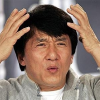
Wait, you told me we were gonna overclock,
now you say we're not going to?
Well, hold the phone, Jackie Chan, we want to get a baseline for how your video card performs before we decide to juice it up and give it more gains.
Since you have Unigine's Heaven, and a few games installed on your PC, it's an idea to run Heaven, then do some good ol' gaming to gather results of how your video card improves.
This serves two purposes:
- Heaven is a synthetic benchmark, and we need to run a synthetic benchmark to get the peak performance of the card.
- Games are a real world benchmark, and we need to see how the card performs in real games at its stock settings.
Record the results either with screenshots or good old writing.
ACTUALLY OVERCLOCKING THE GRAPHICS CARD:
AMD and Nvidia's aggressive optimizations with their recent respective architectures and onward resulted in an auto-overclock, that they call turbo boost, which temporarily boosts the card's performance when the card needs the juice. Great tech AMD and Nvidia! The problem is, though, these turbo boost functions have eaten into the headroom that tweakers would use to overclock the GPU in the first place.
What this did was place a hard cap on voltages, clock speeds, and other specifications key to performance enthusiasts, so the potential for a quick 'n' dirty overclocks like we could do in previous generations are more limited now than what it used to be.
What this means from a practical standpoint is that you can expect around a 10-15% boost in performance from an overclock. That may not sound like much, but for GPU's, that makes a pretty good noticeable difference.

Your friend after your GPU gains!
The good news is that all these safeguards make overclocking your graphics card painless and safe. Again, due to the Silicon Lottery, your mileage is always going to vary, and fortunately, you're unlikely to brick your video card by doing this. Nevertheless, like I said in the previous guide, overclocking always carries inherent risks, so keep that in mind.
With your video card freshly cleaned and ready for overclocking, you can typically max out the voltage and power limits on most graphics cards. That might mean 25% more power on some cards, and on others that means 5-10% more power.
Nvidia cards, specifically, tend to do best if you max out the voltage, which I've found to typically be around 100-120 in MSI Afterburner. Always keep an eye on the temperatures and clockspeeds when testing.
While you're doing this, best to modify the GPU's fan speeds as well. By default, most graphics cards are tuned to run reasonably quiet, and that can lead to uncomfortable temperatures when overclocking. Depending on your card, you may be okay with maxing out the fan speeds, or if you have a blower style card, try 40-50% fan speed.
(Please note that AMD's Vega 64 reference design will be quite loud, even at 50% fan speed.)
My personal pro tip? I actually set the static fan speed to a level I find tolerable before I actually overclock the graphics card. Typically, I sit around 75-80% fan speed, then I give the card some juice. This keeps the GPU nice and frosty at stock and overclocked.

By the power of Afterburner! I HAVE THE POWER!!!
OVERCLOCKING GPU MEMORY:
Funny thing with GPU's and why overclocking them is a bit of a different beast compared to CPU's, is that unlike CPU's, most GPU's are starved for memory bandwidth. This has been somewhat addressed by Nvidia with their RTX series, but the method I'm about to describe still works great for the RTX lineup.
Let's start by overclocking the graphics card's memory.

GPU asking for more memory bandwidth. Circa 2019.
Run a looping benchmark in the background - Unigine's Heaven in windowed mode is perfect for this - and boost memory speeds gradually by using Afterburner's DDR controls until small artifacts like stray pixels or other glitches start to appear. Go up in 25 MHz increments as memory tends to fail gracefully and you'll get plenty of warning signs before a crash or a lockup happens.
Oh, and don't forget to hit "Apply" after each change.
After finding your peak memory speed, adjust the memory clock down slightly (usually around 25-50 MHz) until no anomalies happen. Afterwards, reboot the computer and let the benchmark run 5-10 minutes using these settings. Because of the variable nature of clocks on newer architectures, it can take a while before an anomaly happens, or during a mixed workload.
If no anomalies pop up, record the setting and ease back from the edge slightly (again, around 25-50 MHz from the previous setting). This provides a margin for stability.
Now, a caveat. Keep in mind that your stable point may actually go down further after the core overclock that we're going to do next.
If you want to be persnickity and thorough (and you must be fun at parties), it's an idea to benchmark the card at this point again and record the settings. I, in fact, highly recommend that you do this. It will make things easier for you in the long run, trust me.
OVERCLOCKING THE GPU'S CORE SPEED:
Now we're gonna make some gains! We're now gonna overclock the GPU's cores.

Oh yeah, baby!
Now, hopefully you were following along and recording the benchmark settings from before, because we're gonna use the stock memory settings. So be sure to write that **** down, because we will reapply them later.
Using stock memory settings, gradually increase the core clock in 5-10 MHz increments, with a looping benchmark in the background to mark your progress. It's almost like a gains profile for your GPU. While doing this, keep an eye out for stuttering, screen flashes, or other weirdnesses that are harshing your overclocking vibes.
I would, in fact, be more diligent about this, because core instability is far less forgiving than memory instability. Take it slow, take it easy. There's a piece of advice my grandfather told me that he picked up during his time in the Marines, "Slow is smooth, smooth is fast."
If you happen to experience a crash, your maximum safe overclock will be with a lower setting. Again, your mileage may vary due to that pesky Silicon Lottery.
Don't worry if your system locks up, a driver error occurs, or some other monster rears its ugly head. Just keep pressing on until you find the card's maximum stable core frequency. After you find that, test with a 10 minute benchmark cycle and record this value. Just like with the memory, dial it back slightly and leave around a 10-25 MHz margin of safety.
This is where EVGA's alternative to Afterburner, Precision, is a huge advantage, as it can automatically find that sweet spot for you, though it errs on the side of caution. Not a bad idea, truth be told.
I still find I get better results by manually overclocking, but EVGA's Precision takes 20 minutes to run, and takes out a lot of the guesswork. If you're after maximum gains, stick to MSI's Afterburner. If you're after convenience, use EVGA's Precision.
At this point, it's an idea to run yet another benchmark and record those results for the sake of thoroughness.
PUTTING IT ALL TOGETHER:
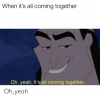
When something is all coming together.
Now that you have the maximum values for the memory and core speeds, we can combine them and see how far we get. If you see instability with the core speed and memory speed at their overclocked value, that's due to the card being power limited by AMD and Nvidia. If you find there isn't enough power to go around, you'll have to balance memory and core settings to get the best mix of stability and performance.
This is why I suggested you record two sets of values, the maximum possible overclock, and the stable overclock. That really comes in handy when tweaking settings to get it just right.
Now this depends entirely on your GPU and its design. Some are limited by memory bandwidth. Some just want more clockspeed. If you saw more gains in the core speed than the memory overclock, prioritize the core overclock by backing off the memory overclock a bit, and vice versa.
Spontaneous reboots or hard locks usually means that both overclocks need to be dialed back. I'd also suggest trying different power limits, as tweaking these can stabilize an iffy overclock.
Once its relatively stable, run some more benchmarks. At this point, I usually just do some raw gaming with the resolution and graphics settings maxed out for a torture test.
WHAT TO EXPECT FROM YOUR OVERCLOCK:
As I said before, you can expect around a 10-15% performance increase out of your graphics card from overclocking it.
While I said that that this isn't much of a performance increase on paper, the actual real world differences can be dramatic, with games seeing anywhere from a 15-20% increase in performance at 4K resolution!
Overclocking your graphics card is a great way to increase performance without upgrading, especially if the card itself is a little long in the tooth.
In some cases, even older cards will perform better than new cards. Currently, at the time of writing this, Nvidia's GTX 1080 Ti is around 5-10% slower than their new RTX 2080. However, when the 1080 Ti is overclocked, it actually is faster and more powerful than the new kid on the block! Of course an RTX 2080 can be overclocked as well, but this is just one example of how dramatic a GPU overclock can be.
One final caution is that just because an overclock appears to be stable during your initial testing, that doesn't mean there isn't any problems. I've seen factory overclocked cards that have problems with fan speeds, running near their T-Junction temperature, and in some extreme cases, even throttling! Installing MSI Afterburner or EVGA's Precision is a good idea in general just to monitor fan speeds and temperatures to ensure your graphics card runs cool, and fast.
So that's how to overclock a graphics card! Quite a bit of a different beast than overclocking a CPU isn't it? In the coming months I may do specific guides on overclocking specific types of CPU's, as of course, they're all a bit different, as this series was just a quick and easy reference on how to overclock.
If you have any questions at all, hit me up in the comments!

Last edited:


