Zeruda
Mother Hyrule
- Joined
- May 17, 2009
- Location
- on a crumbling throne
I'm seeing a lot of unnecessary posts and threads asking the same questions over and over:
"How do I make a signature/avatar?"
"How do I show a signature/avatar?"
So I'm going to make a thread here with some basic information on how to get yourself started if you don't already know how.
Firstly, please read the forum rules before you get started. Size restrictions on your sig can be found there.
[] AVATARS []
Avatars are the image that go below your username on your posts. As with sigs, there are size restrictions. The maximum size (in pixels) that your avatar can be is 100 x 100 pixels. You can still do any size under that (50x50, 50x80, 100x50, etc). There are also file size restrictions. The maximum is 19.5 KB.
[] SIGNATURES []
This is where you gotta pay attention. As you can read in the forum rules. the mods aren't going to be Nazis about your signature, but you do need to try to follow the rules. If you make a signature with an image that meets the maximum size restriction, that's fine, but if you go and add 3 more lines of texts or tiny images (like the popular dragon eggs), then you're going to get a warning.
Like with avatars, you can make the size different. Personally, I'm fond of 400x150 pixels. That's 400 pixels WIDE and 150 pixels HEIGHT. This makes it more like a banner rather than a big ol' block.
[] CREATION []
The fun part! Everybody starts out somewhere, but the first thing you're going to need is an image editing program such as Adobe Photoshop, GIMP, or even the simple Paint. I'm not going to go into the finer details of how to actually make graphics- you can search for tutorials here on the forum or on Google. But you need to make sure that you set the proper size for your avatar or signature as mentioned above.
You'll need to save your creation in a format that can be uploaded to an image host or to ZD. This means something like .jpg, .png, .bmp, .gif. What you choose depends on what you want the final version of your creation to look like. If there is going to be any transparency, you'll want to use either .gif or .png. If you want an animated avatar or signature, you'll need to use .gif. Personally, I prefer using .png for all of my avatars because it keeps the quality up. However, a lot of the time my creations are over the filesize limit, so I convert them to .gif to lower it. Most of the time they retain their quality. For sigs, I usually use .png or .jpg.
[] DISPLAY []
This is probably the biggest issue I'm seeing. A lot of people don't know how to use their avatar or signature! First, you're going to need to visit the proper section. To start, you'll need to go to your settings. From there, you can choose to edit your avatar or signature from the menu on the right:

You have a couple choices, though:
//OPTION 1//
The simplest, you can just upload the image from your computer by browsing to the file, selecting it, and uploading it. This is the easiest and quickest way, but I don't like it because there is a lot of file compression, and your image loses its quality!
//OPTION 2//
You can direct link to your file by providing a URL. This means you'll need to upload your image to an image host like Photobucket, Image Shack, or Imgur. Most of the time, you'll need to sign up for a free account, but Image Shack is an option if you don't want to do that. Do not direct link from websites like deviantART! Free image hosts are there for a reason! If you link to a picture from some place like deviantART or a personal website, you're stealing bandwidth, so do the right thing and use one of the free hosts!
Once you create an account and upload your image, you'll be given a URL, so you'll be able to go to your image.
Example: http://img09.imageshack.us/img70/blahblah.png
You take your URL and put it into the text field in your avatar settings. You can do the same thing in your signature settings, or you can put the URL of your image in the forum's image tags (without the spaces, of course):
Example: [ img ]http://img09.imageshack.us/img70/blahblah.png[ /img ]
[] REQUESTING GRAPHICS []
So maybe actually creating graphics just isn't your thing. Or maybe you just don't wanna bother making one. There are a lot of artists here at Zelda Dungeon, so you can find somebody else and ask them to make something for you! In that case, please do not make a thread containing your request. Instead, please use the GRAPHIC REQUESTS THREAD.
"How do I make a signature/avatar?"
"How do I show a signature/avatar?"
So I'm going to make a thread here with some basic information on how to get yourself started if you don't already know how.
Firstly, please read the forum rules before you get started. Size restrictions on your sig can be found there.
[] AVATARS []
Avatars are the image that go below your username on your posts. As with sigs, there are size restrictions. The maximum size (in pixels) that your avatar can be is 100 x 100 pixels. You can still do any size under that (50x50, 50x80, 100x50, etc). There are also file size restrictions. The maximum is 19.5 KB.
EXAMPLES:
[] SIGNATURES []
This is where you gotta pay attention. As you can read in the forum rules. the mods aren't going to be Nazis about your signature, but you do need to try to follow the rules. If you make a signature with an image that meets the maximum size restriction, that's fine, but if you go and add 3 more lines of texts or tiny images (like the popular dragon eggs), then you're going to get a warning.
Like with avatars, you can make the size different. Personally, I'm fond of 400x150 pixels. That's 400 pixels WIDE and 150 pixels HEIGHT. This makes it more like a banner rather than a big ol' block.
[] CREATION []
The fun part! Everybody starts out somewhere, but the first thing you're going to need is an image editing program such as Adobe Photoshop, GIMP, or even the simple Paint. I'm not going to go into the finer details of how to actually make graphics- you can search for tutorials here on the forum or on Google. But you need to make sure that you set the proper size for your avatar or signature as mentioned above.
You'll need to save your creation in a format that can be uploaded to an image host or to ZD. This means something like .jpg, .png, .bmp, .gif. What you choose depends on what you want the final version of your creation to look like. If there is going to be any transparency, you'll want to use either .gif or .png. If you want an animated avatar or signature, you'll need to use .gif. Personally, I prefer using .png for all of my avatars because it keeps the quality up. However, a lot of the time my creations are over the filesize limit, so I convert them to .gif to lower it. Most of the time they retain their quality. For sigs, I usually use .png or .jpg.
[] DISPLAY []
This is probably the biggest issue I'm seeing. A lot of people don't know how to use their avatar or signature! First, you're going to need to visit the proper section. To start, you'll need to go to your settings. From there, you can choose to edit your avatar or signature from the menu on the right:

//OPTION 1//
The simplest, you can just upload the image from your computer by browsing to the file, selecting it, and uploading it. This is the easiest and quickest way, but I don't like it because there is a lot of file compression, and your image loses its quality!
//OPTION 2//
You can direct link to your file by providing a URL. This means you'll need to upload your image to an image host like Photobucket, Image Shack, or Imgur. Most of the time, you'll need to sign up for a free account, but Image Shack is an option if you don't want to do that. Do not direct link from websites like deviantART! Free image hosts are there for a reason! If you link to a picture from some place like deviantART or a personal website, you're stealing bandwidth, so do the right thing and use one of the free hosts!
Once you create an account and upload your image, you'll be given a URL, so you'll be able to go to your image.
Example: http://img09.imageshack.us/img70/blahblah.png
You take your URL and put it into the text field in your avatar settings. You can do the same thing in your signature settings, or you can put the URL of your image in the forum's image tags (without the spaces, of course):
Example: [ img ]http://img09.imageshack.us/img70/blahblah.png[ /img ]
[] REQUESTING GRAPHICS []
So maybe actually creating graphics just isn't your thing. Or maybe you just don't wanna bother making one. There are a lot of artists here at Zelda Dungeon, so you can find somebody else and ask them to make something for you! In that case, please do not make a thread containing your request. Instead, please use the GRAPHIC REQUESTS THREAD.









